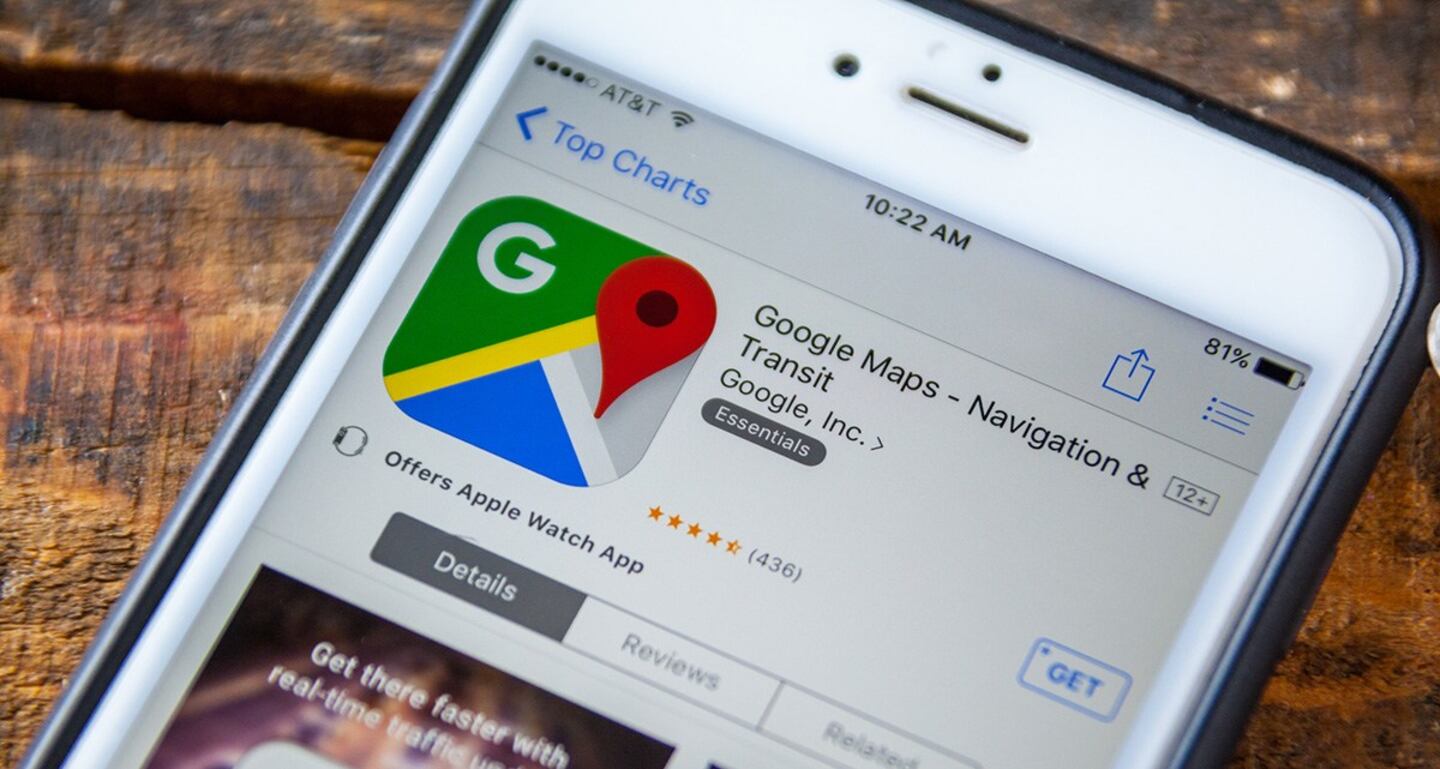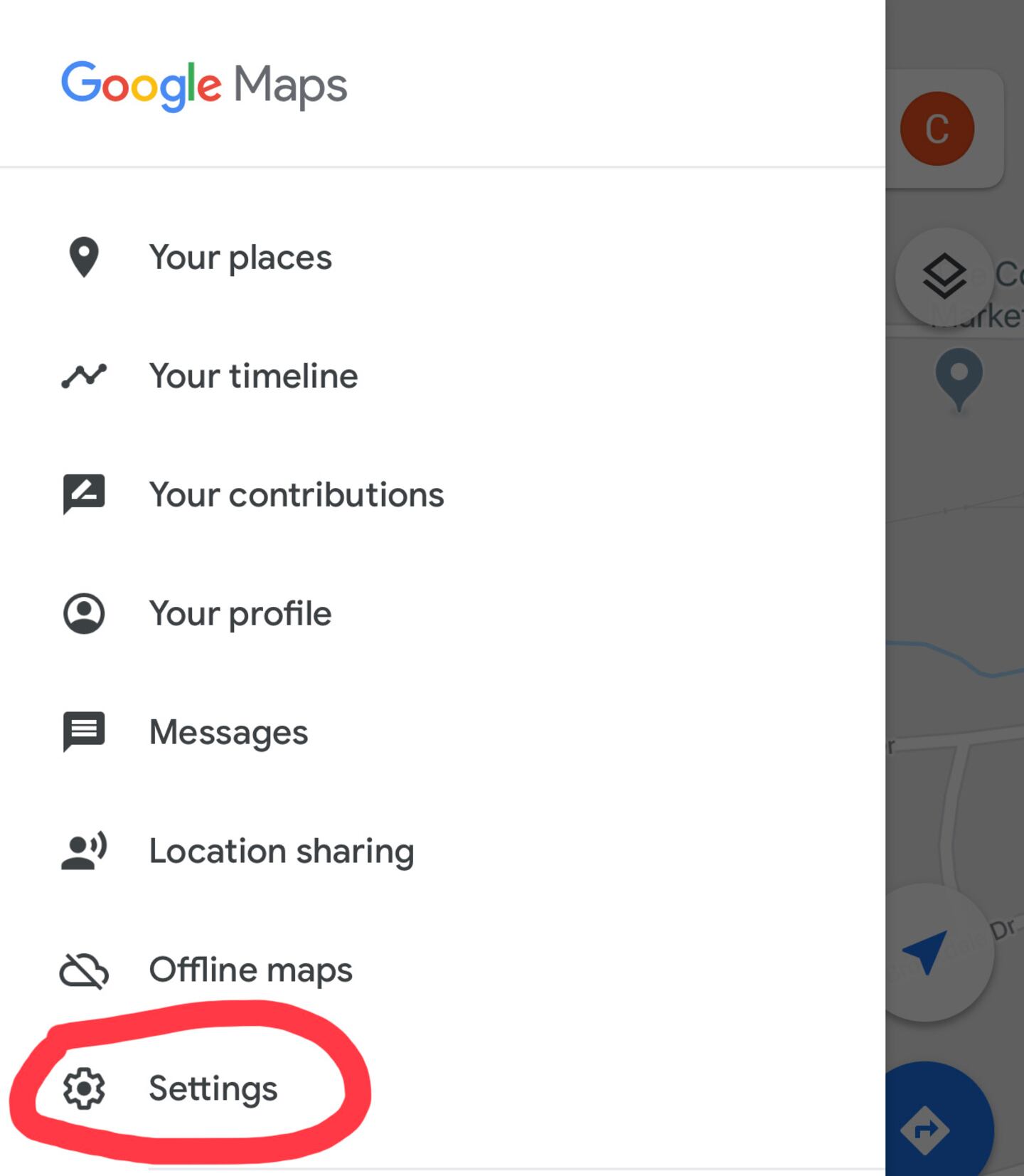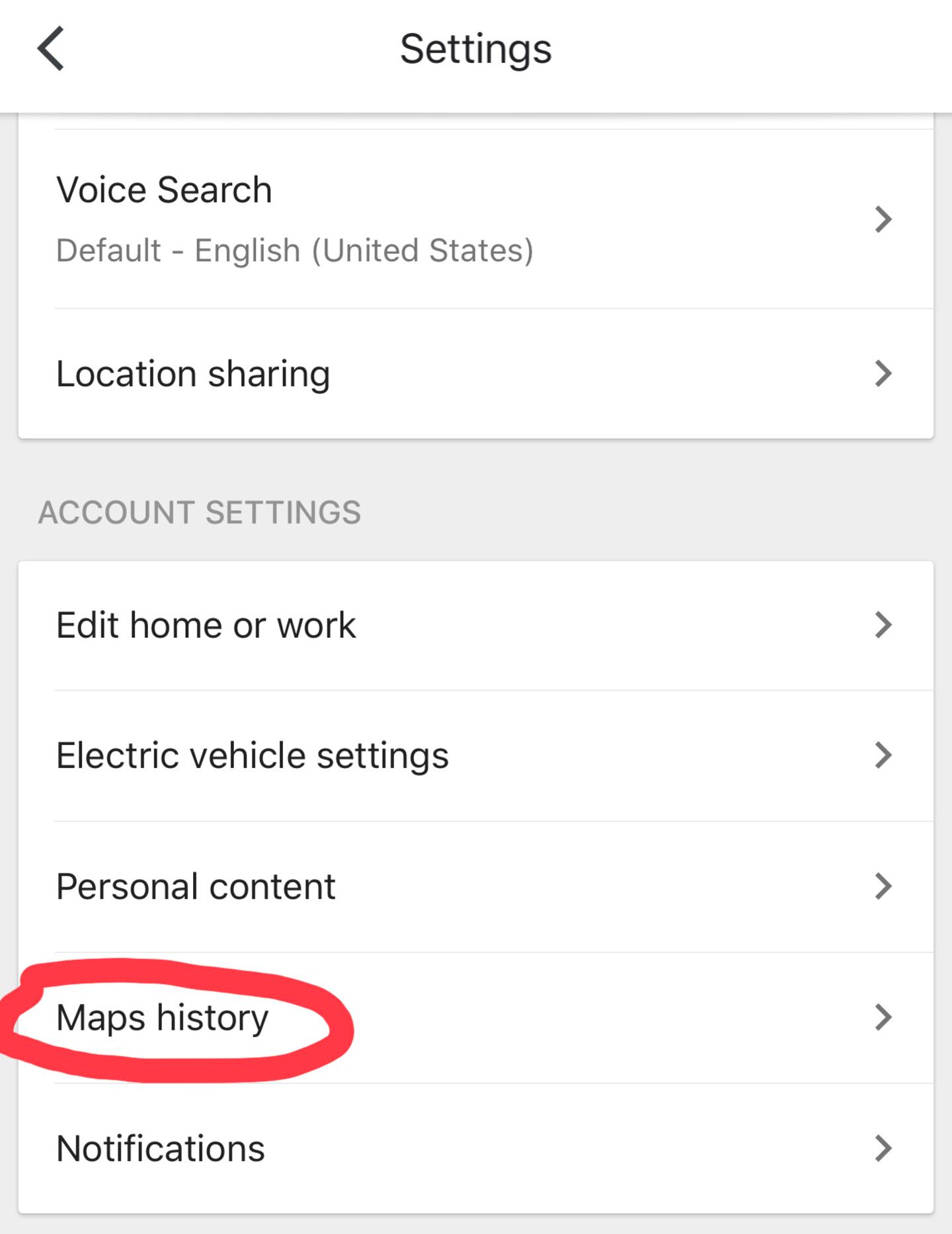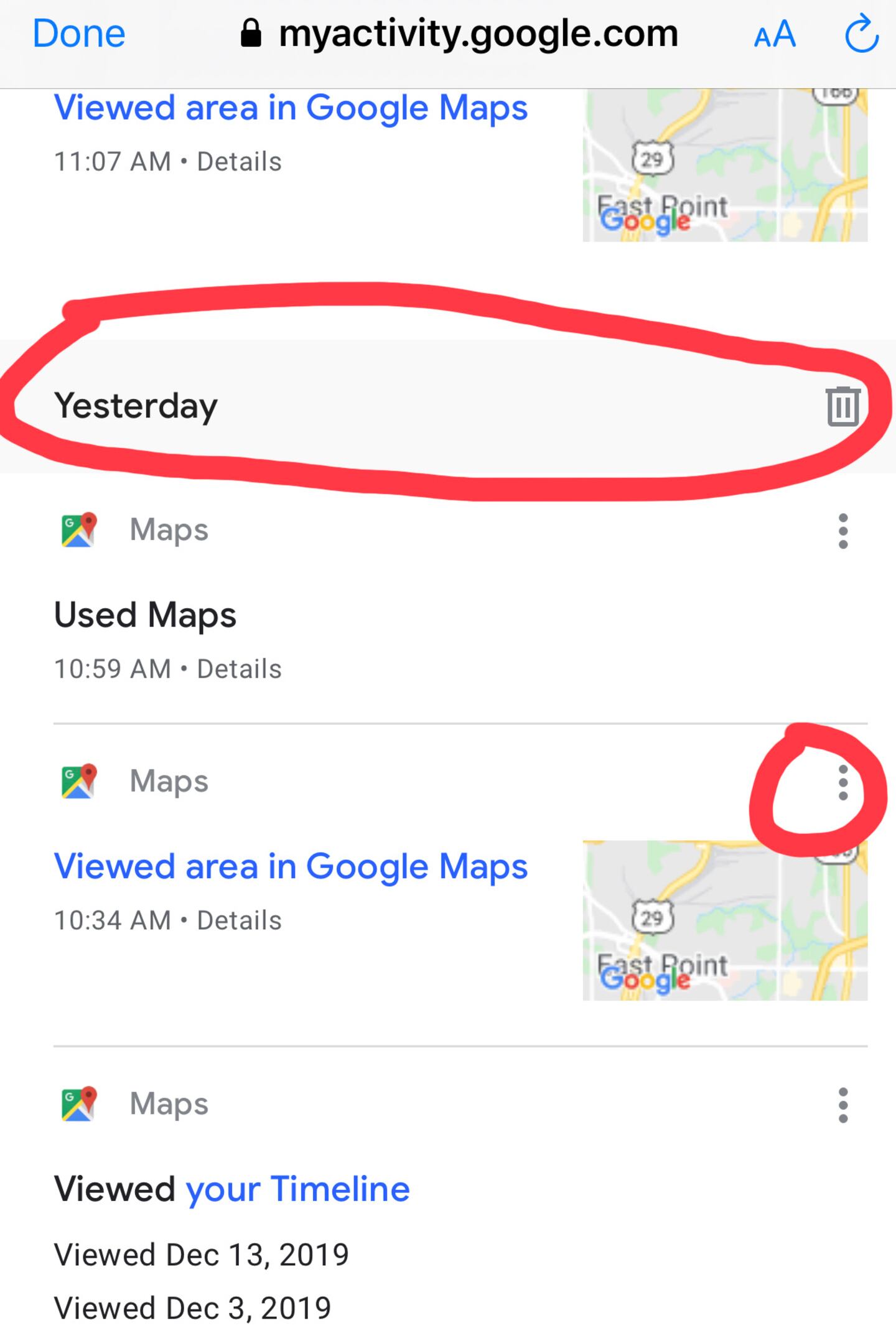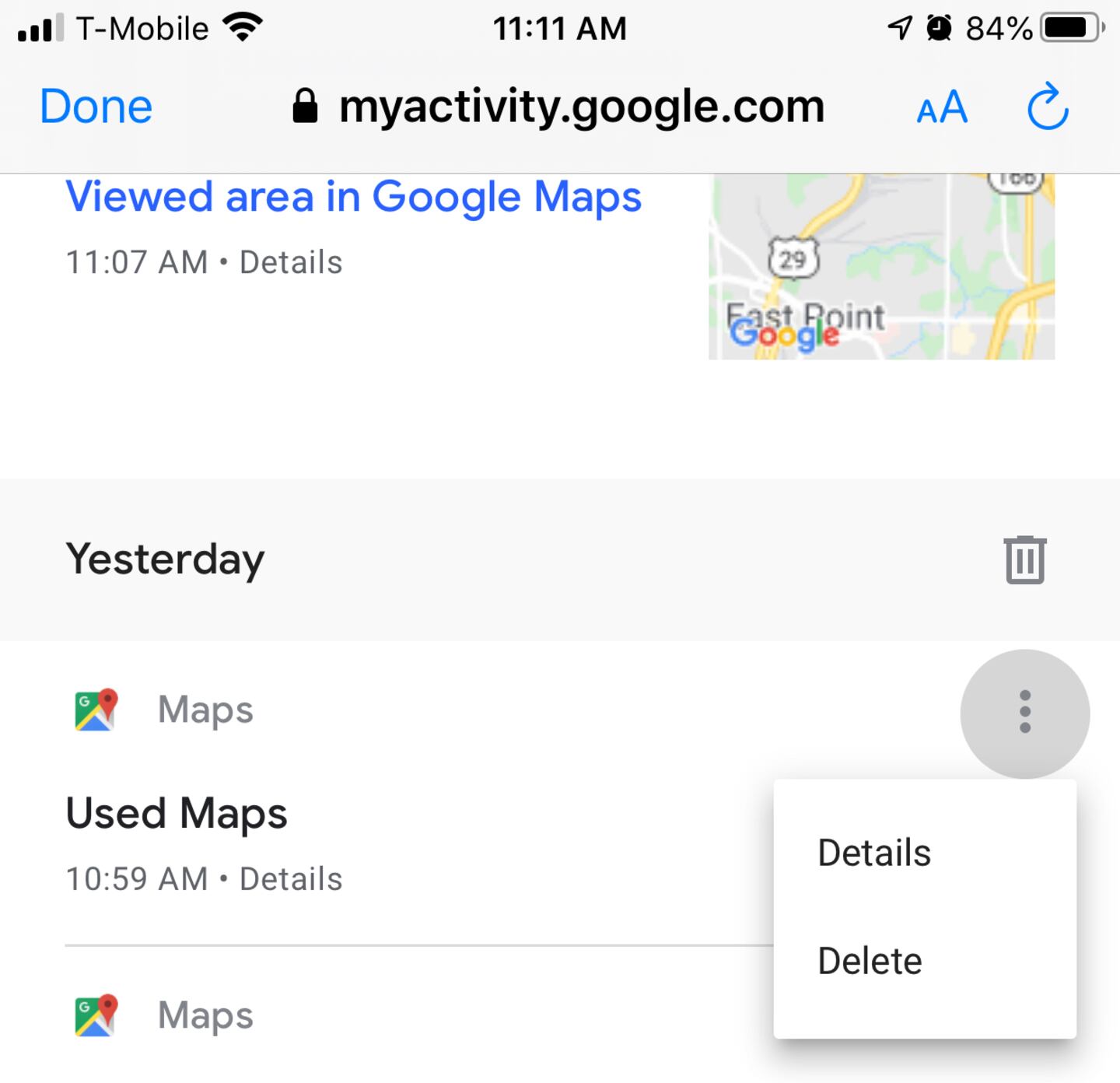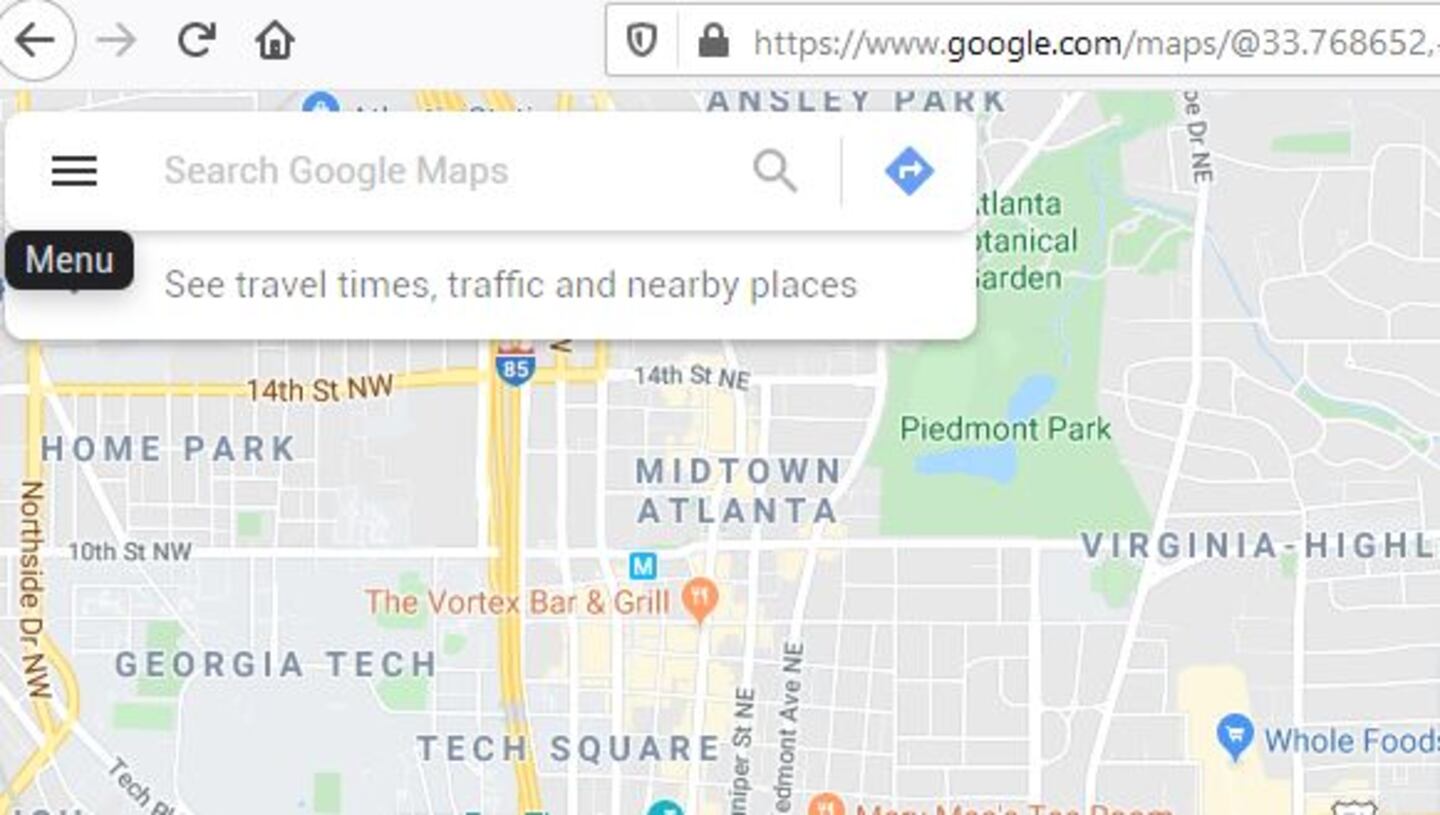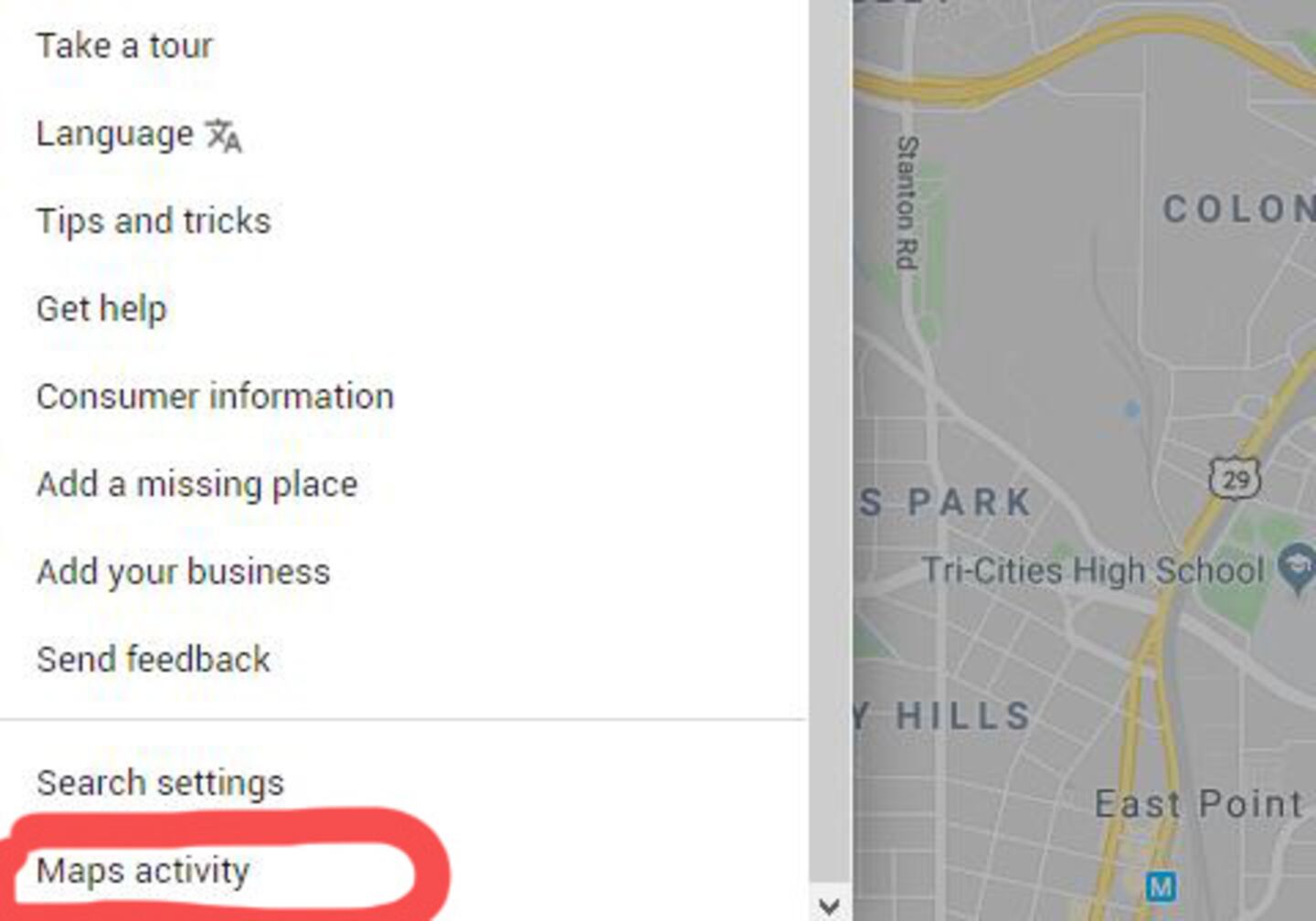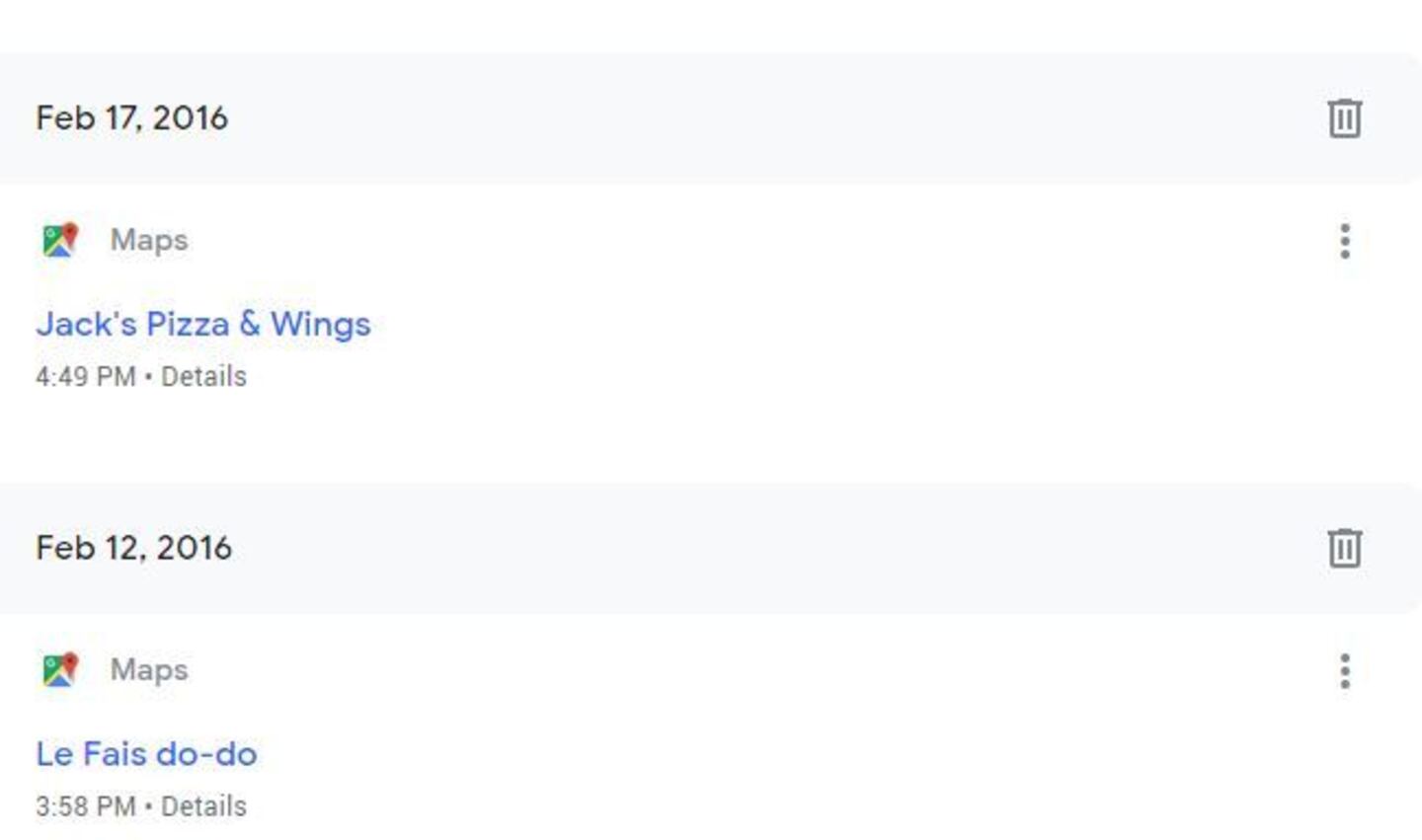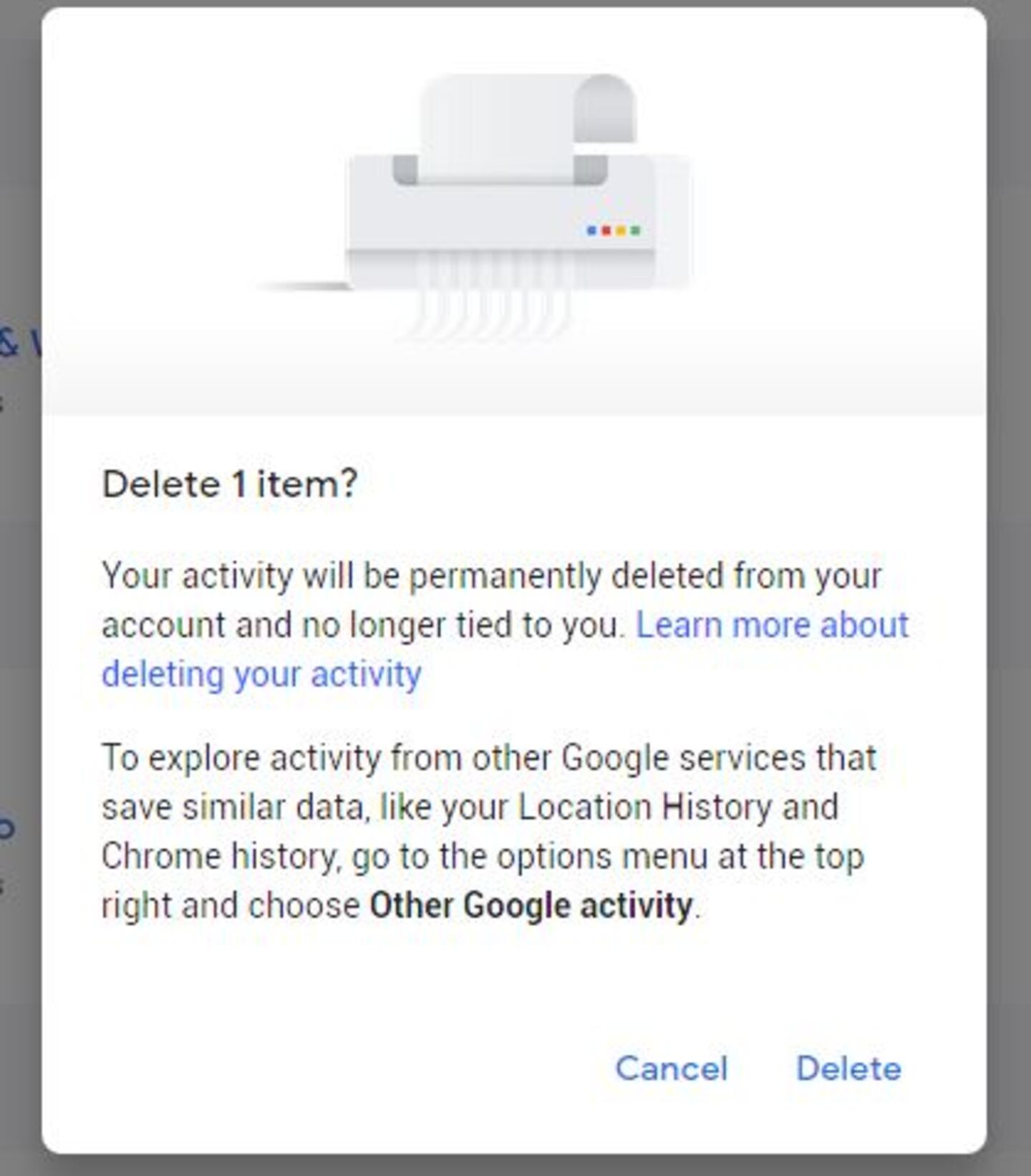Google Maps is used by millions of people around the world who need directions, suggestions on places to eat or shop and more.
Google continues to be at the center of the data privacy debate because it knows so much about its users, including where they search and where they’ve been. If this creeps you out, you might want to delete your Google Maps history.
Delete Your Google Maps History With These Easy Steps
In this article, we’re going to show you how to delete your Google Maps history on your phone as well as on your computer in some easy-to-follow steps.
Whether you have an Android or iPhone, the steps are the same. Similarly, the steps are the same whether you have a Mac or PC.
Quick Links:
Location data is a hot-button issue when it comes to privacy. Here’s what Google says about your location history:
Location History saves where you go with your devices. To save this data, Google regularly obtains location data from your devices. This data is saved even when you aren't using a specific Google service, like Google Maps or Search.
Many people are uncomfortable with companies knowing their whereabouts and tracking them, so they are choosing to delete that data.
Locations you’ve searched for can be cleared from your Google Maps history. Here’s how to do in on your phone:
How to Delete Your Google Maps History On Your Phone
1. Open Google Maps on your Android or iPhone.
2. Tap the stacked-line menu button in the top left corner
3. Tap Settings.
4. Tap Maps History. This will take you to your Maps Activity page.
5. Scroll down to see Used Maps, Directions and Viewed Area in Google Maps. You have the option of deleting some of these places from your Maps History or all of them.
- To delete a specific date (for instance, "Yesterday") tap on the trash can. You can also delete a specific location by tapping the three vertical buttons next to the item.
After that, you’re done. To delete other items just repeat those steps.
To delete your Google Maps history on a Mac or Windows computer the process is similar but fewer steps. Here’s what you need to do:
How to Delete Your Google Maps History On Your Computer
1. Open Google Maps on your computer. Sign in.
2. Click on the stacked-lines menu button in the top left corner
3. Scroll all the way down to Maps Activity and click it.
4. On the Maps Activity page, just scroll down to see locations you want to delete. You have the option of deleting some of the places from your Maps History or all of them.
- To delete the entire day (for instance, "Feb. 17, 2016"), tap on the trash can to the right of the date. You can also delete a specific location by tapping the three vertical buttons next to the item.
Once you’ve deleted the item, you’ll see a box asking you to confirm the action. Here’s the screenshot:
As you can see, deleting your Google Maps directions on your phone or computer is pretty easy and takes just a few minutes.
Recap
As a recap, to delete your Google Maps history on your phone, the steps are:
- Google Maps Menu > Settings > Maps History > Scroll to find and delete locations
To delete your Google Maps history on your computer, the steps are:
- Google Maps Menu > Maps Activity > Scroll to find and delete locations
To turn off your Google location history altogether, click here. Just know that if you decide to do that, some personalized Google features will be lost.
When it comes to privacy, securing your account goes way beyond removing map directions. Here are three simple ways to delete your Google data.
More Clark.com Articles You Might Enjoy:
- Free & Cheap Tools to Safely Manage Your Passwords
- How to Make Your Passwords Less Hackable
- All About Apple's New Privacy Features
The post How to Delete Your Google Maps History on Your Phone and Computer appeared first on Clark Howard.